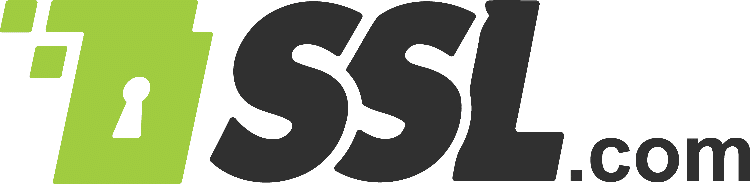Identity Validation is a vital process that not only enhances the security of your SSL.com account but is also a fundamental requirement for obtaining digital certificates that involve Individual Validation (IV).
Identity Validation ensures that the person requesting a digital certificate is who they claim to be. For certificates such as Personal ID Document Signing Certificate, Personal ID S/MIME Certificate, and Personal ID Client Authentication Certificate, identity validation serves as the legal and technical basis for trust.
SSL.com simplifies the identity verification process with a secure, remote, and user-friendly method. Using your computer, smartphone, and an AI Identity Verification software provided by SSL.com, you can conveniently complete identity validation without needing to visit our office or send documents by mail.
Requirements
- An active SSL.com account
- A smartphone or computer with a camera
- A valid identification document such as an ID card, passport or driver’s license
- A stable internet connection
Submit your Identification Document
- Log in to your SSL.com account. Click the Dashboard tab and scroll down to this link: perform identity verification (required for IV certs).

- Check that you are using standard browsing mode, and then click Continue.

- Using your smartphone, scan the displayed QR code with a scanning tool, and then click the link to continue the process on your phone’s internet browser.

- When the identity verification page appears on your phone’s browser, click Let’s go!

- Allow the use of your camera so that facial verification can be performed.

- Select the type of identification document you are using. Afterward, click Continue.

- Take a picture of your document’s photo side where your face is displayed.
- If your document has a backside and the application requires you to picture it, do so.
- Take a live selfie (used for biometric facial recognition)
- Wait for your pictures to be processed.

- See the confirmation if your data has been verified successfully. Go back to your computer.

- On your computer, click Continue.

- From here on, SSL.com will review the documents you submitted. If validation is approved, you will be emailed with further instructions to finalize the process.

Approve Your Identity
- Check your email for the message from SSL.com. Click the link provided to take you to your SSL.com account and the approval page.

- Check your First and Last Name and country for accuracy. Next, click Approve.

- Click OK.

- Your account will now indicate that Individual Validation has been approved. You’ll also see the types of digital certificates it applies to, along with their validity period. Each time you order a certificate requiring individual validation, the IV requirement will be automatically approved, saving you time during the validation process.

- On your Dashboard page, it will show Identity Verified to indicate that your account has successfully passed identity validation.